🏳️⚧️ Today marks 5 years since I came out as trans on the internet. Time for a little ✨ gender update ✨.
💖 Check the release notes for all the details!
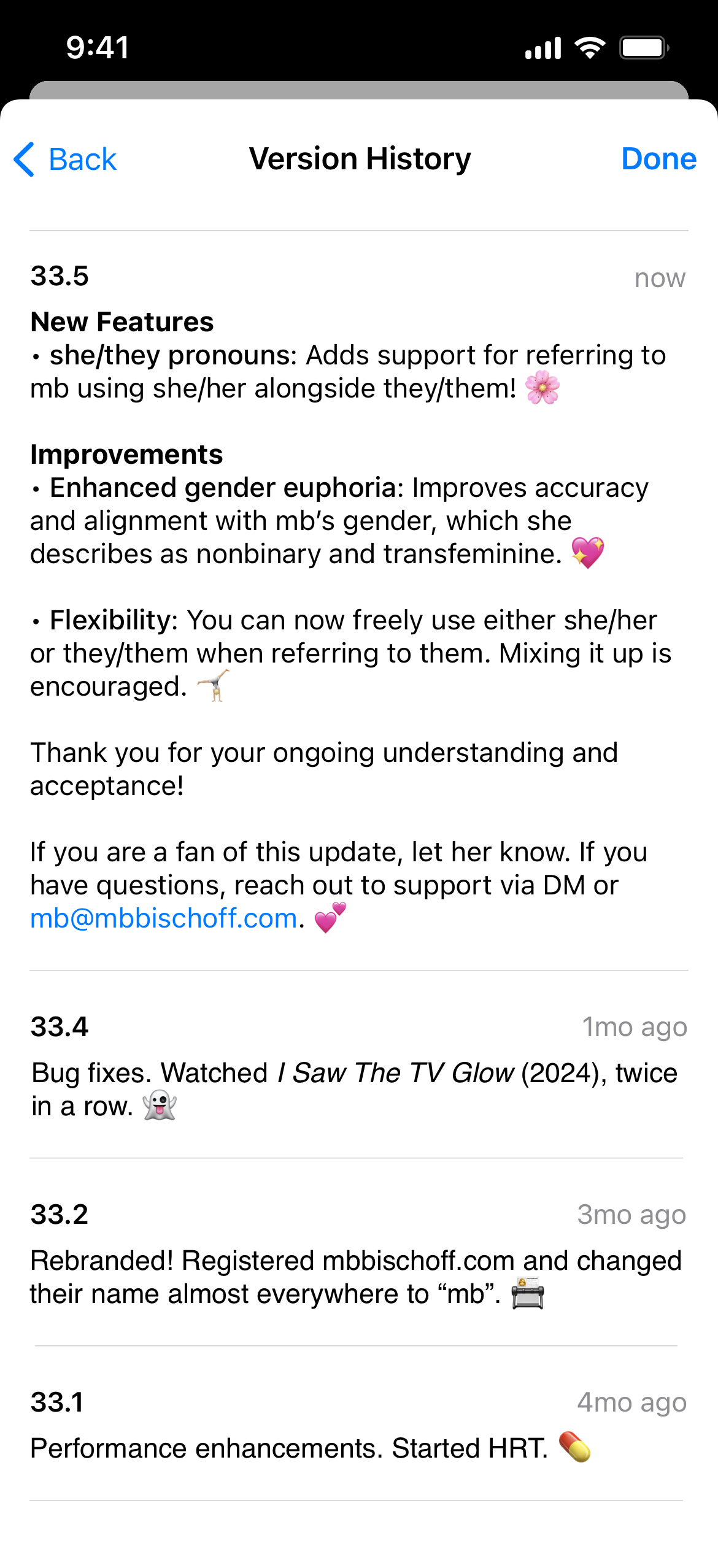
mb bischoff (she/they) makes apps, posts, & podcasts. changes
🏳️⚧️ Today marks 5 years since I came out as trans on the internet. Time for a little ✨ gender update ✨.
💖 Check the release notes for all the details!
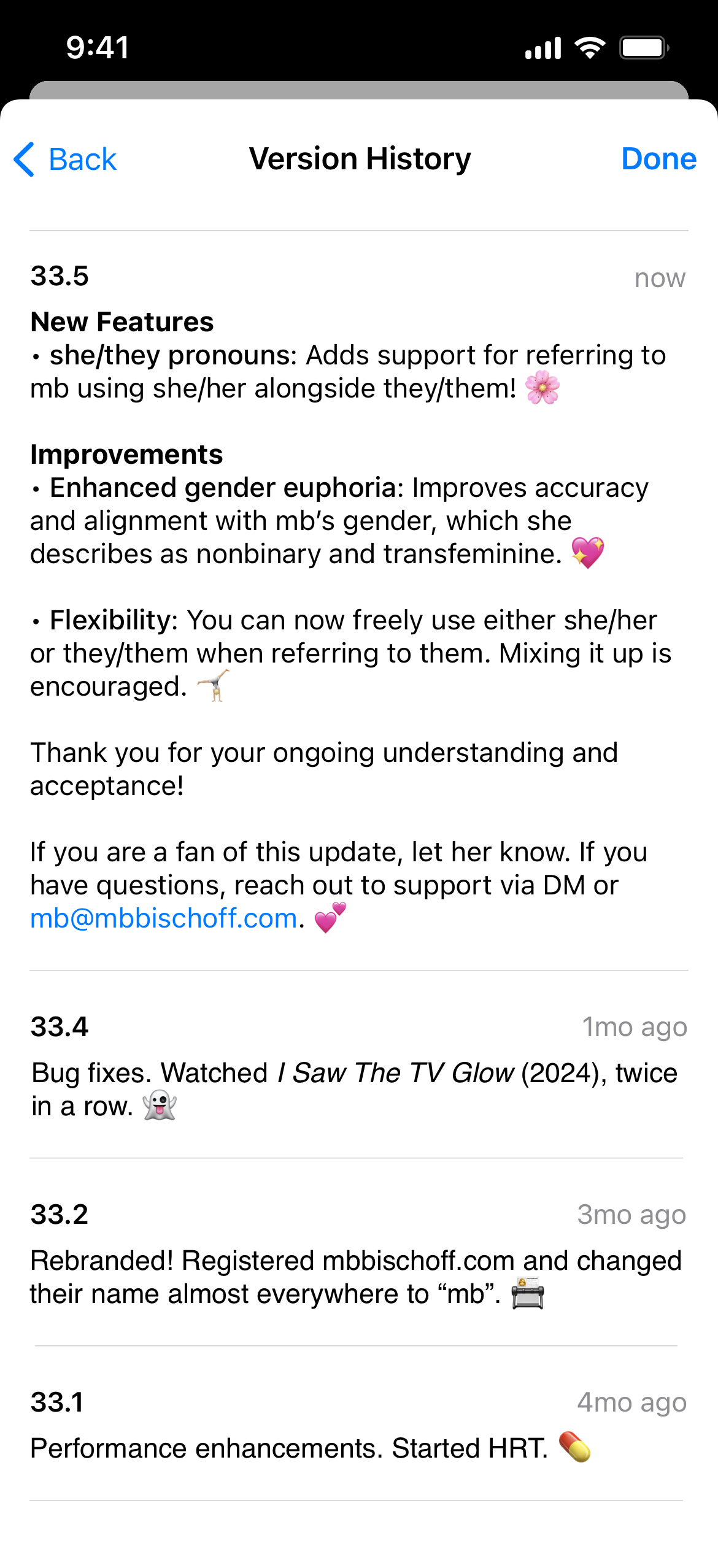
In line with tradition, I’ve compiled my wishlist for this year’s Worldwide Developers Conference announcements. I’m hoping for thoughtful integration of LLMs across the OSes, performance and reliability updates for core services, and the introduction of a few power-user tweaks and long-missing features.
My wife Kate Sloan’s new podcast, Making Magic, dropped this week. It’s a fascinating ten-episode series about the history and impact of the world’s most famous vibrator. Plus, I make a special guest appearance in the first episode.
Subscribe & listen now wherever you get your podcasts. And hey, if you like it, leave a review or tell a friend. 🪄
What if something was designed one day, one change at a time? What if every day, it got just a tiny bit better? With time, revealed more of itself.
A new project, where this website is redesigned one day, one rule at a time.
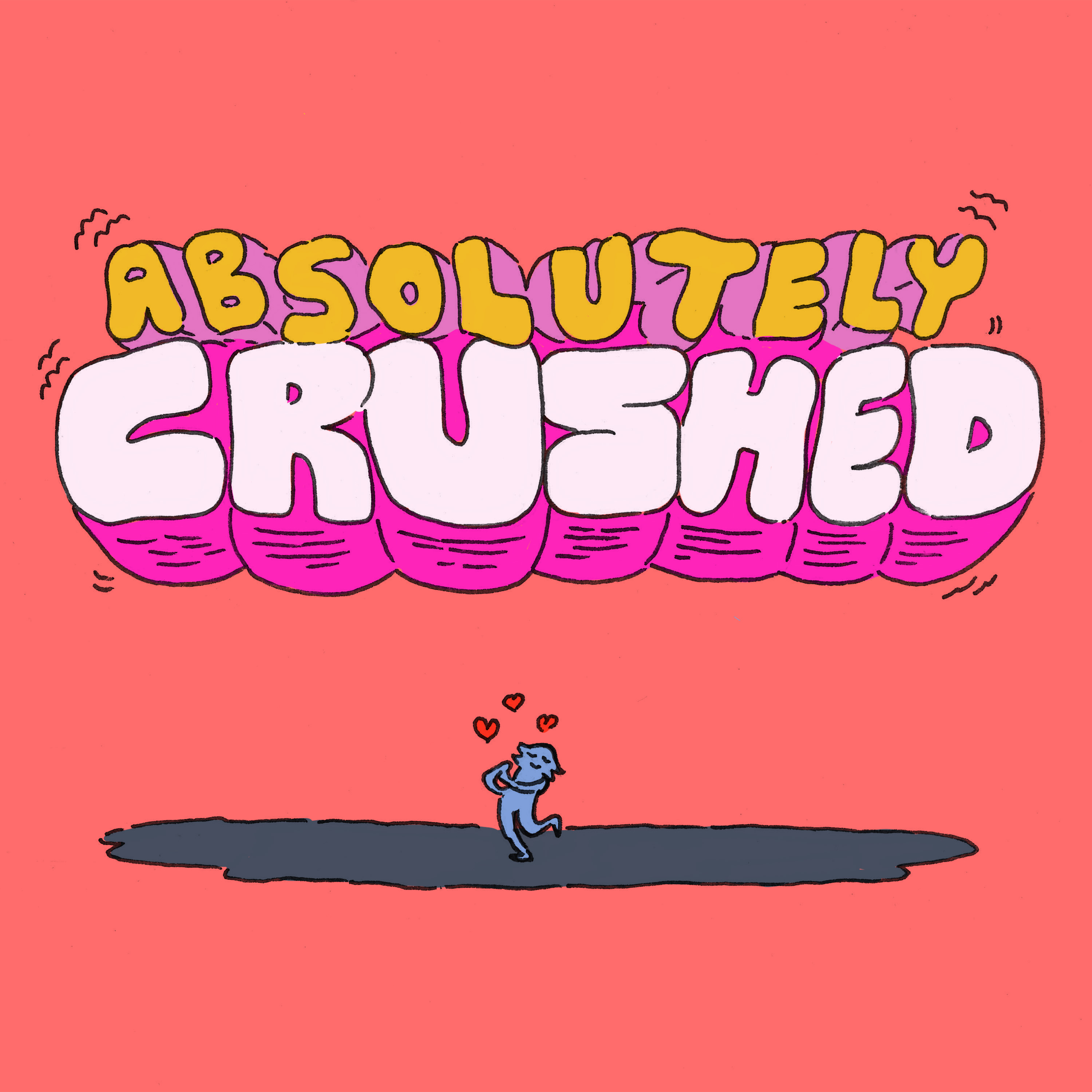
In more mb-media news: earlier this year I launched a new podcast with my friend Syd Andrerson, called Absolutely Crushed. It’s a bi-weekly comedy interview show in which we gossip with a guest about their biggest celebrity or character crush and hilarity ensues.
Imagine you’re at a sleepover with your closest friends talking about that hot person they have a crush on and lightly teasing them about it while figuring out what makes their crush so attractive. It’s like that, but with interesting guests and crushes you know. This week’s guest is Syd’s girlfriend Quinn Rose, and we cover her crush on Aaron Tveit. It’s a great episode to start with.
Listen on Apple Podcasts, Overcast, or wherever fine podcasts are downloaded, and let us know what you think on Twitter.
I’ve been a fan of beestung magazine, a quarterly publication publishing poetry by nonbinary writers since I discovered it a few years ago. This week, they published Issue 12 on the theme of trans futures, guest edited by Cavar.
I’m honored that two of my poems are included in the issue alongside fantastically inventive work by other nonbinary poets. It would a lot to me if you gave it a look as it’s the first time any of my poems have been published.
Last summer, I visited Toronto to see my wife after being separated by pandemic-related border closures for months. While preparing for the trip, I realized that no matter how much I travel, it’s always a little stressful and now moreso with the addition of necessary safety measures like testing and vaccine checks. Add the difficulties of quickly finding boarding passes, managing delays, and tracking bags while my phone buzzes with irrelevant notifications and my heart rate skyrockets. So, I decided to use the trip as a test of the iOS 15 Focus feature and make travel less anxiety-inducing in the process.
This Friday, I spent an hour and a half chatting with Matthew Cassinelli about using Apple’s Shortcuts app to simplify my work and life. We went through 13 of my 156 shortcuts, showing how they work, explaining how I built them, and answering questions from the chat. As promised on the stream, here are 5 of those shortcuts that I use every day, with a brief explanation of why they save me so much time and links to download them.

PowerPoint presentations get a bad reputation. That’s because most of them are terrible—they’re boring, they’re too long, and they’re full of tiny text and awkward animations.
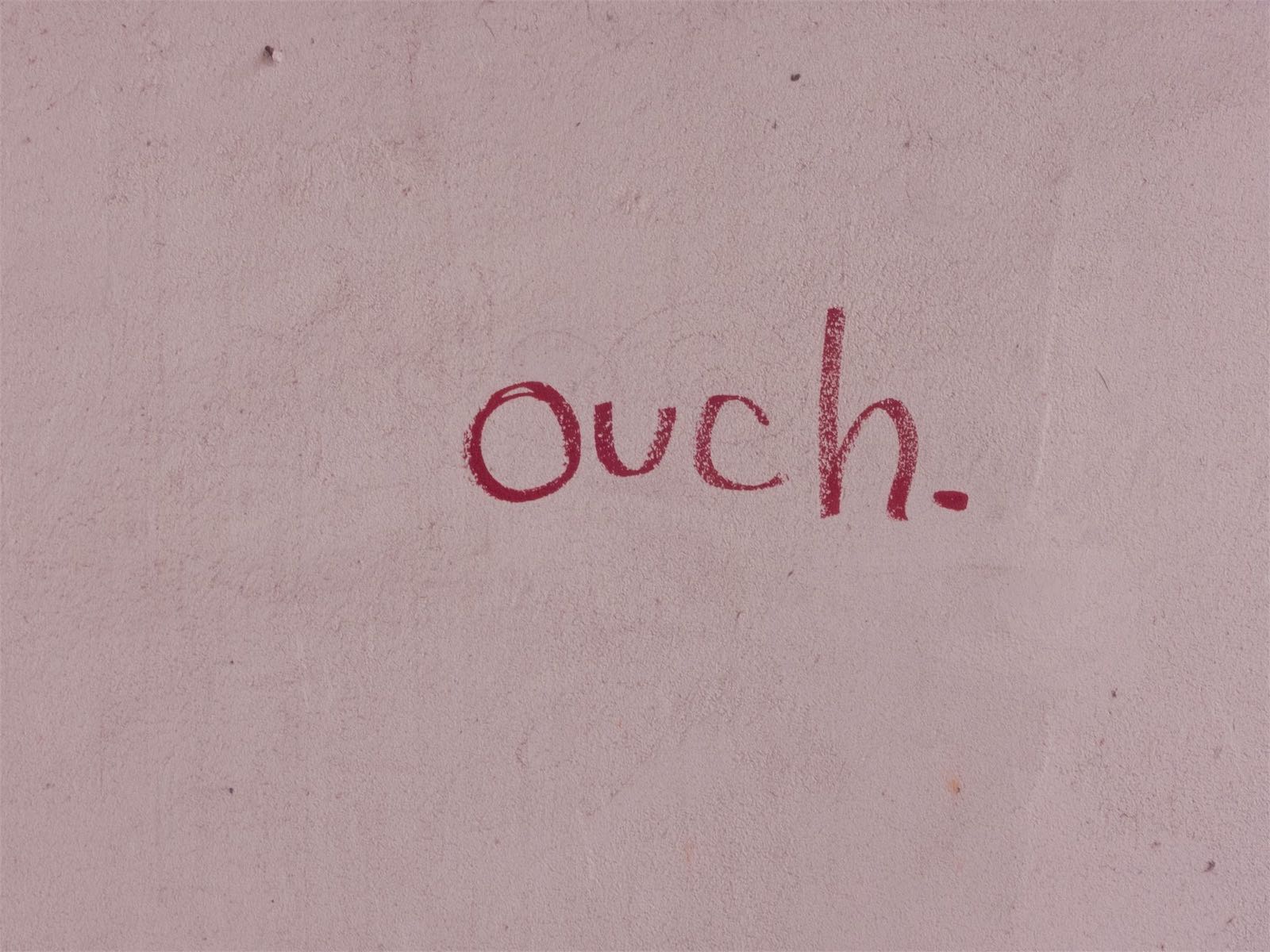
I’ve been using software every day for almost 20 years. I use it to do my work, create things in my spare time, socialize, relax, and so much more. And if you’ve met me or been reading this site for a while, you know I have very strong opinions about how it should be designed and crafted. But by far, my strongest belief about software is that almost no one pays enough attention to the paper cuts. In the field of interaction design, a paper cut bug is “a trivially fixable usability bug”. The term comes from the Ubuntu team, which decided in 2009 to prioritize fixing lots of these niggling issues. GitHub followed suit in 2018.